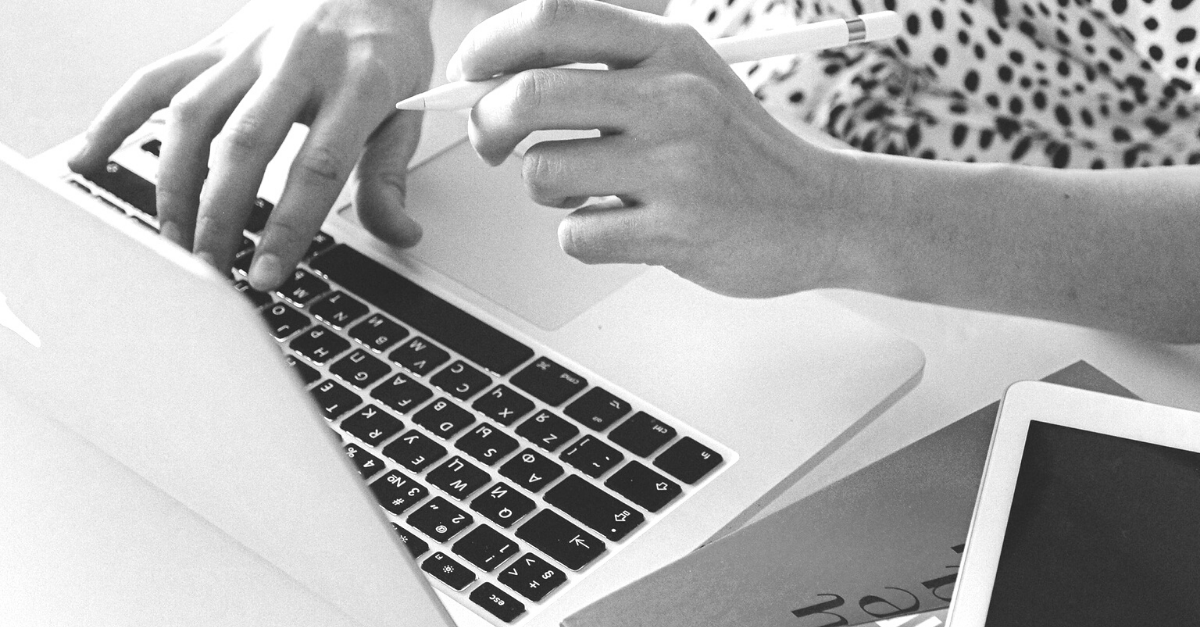As a manager and leader, it’s up to you to guide your team through the muddy waters of working from home. One of the best ways you can support your team through this upheaval in workplace routine is to prioritise your preparation for team meetings.
When you show up organised, on time and ready to answer your team’s questions you’ve already won half the battle. Your team is going to be looking to you for guidance and reassurance – give both in spades by following this practical framework.
How to prepare for a virtual meeting with your team
Part One: Virtual Meeting Planning
Your Key Objective
For each and every virtual meeting – whether it’s with one team member or the whole crew – have a clear key objective that you can communicate prior to the meeting and frame the meeting with at the beginning.
Your Key Discussion Points
If you’d like your team to come prepared, give them clear instructions in the meeting invitation so they’re ready to answer questions and be vocal with their individual input.
As the leader of the meeting be sure to have your own key discussion points at the ready – ideally written down on paper so you’re not slowing down your internet connection referring to a Google doc or Pages doc.
Part Two: Virtual Meeting Scheduling
Set a Date and Time
Choose a set date and time for your meeting. If it’s a full team meeting to check in on projects and progress, consider setting up a recurring weekly or even daily 20-minute check in.
Schedule Your Meeting with Zoom
If you’re using Zoom video conferencing software for your virtual team meetings, follow these step-by-step instructions to schedule a meeting.
How to Schedule a Meeting in Zoom:
Step #1: Open up the Zoom desktop application on your computer, and log in to your account.
Step #2: Click on the ‘schedule meeting’ button.
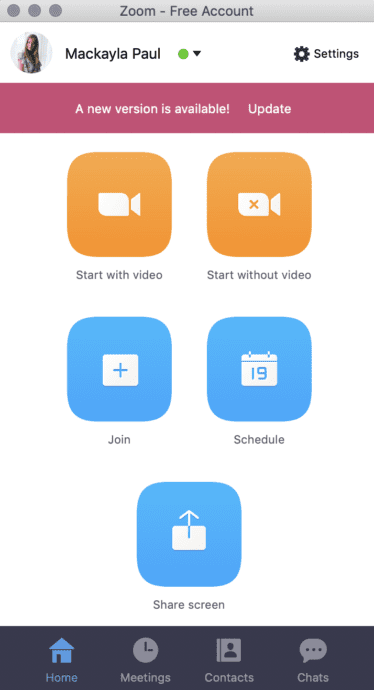
Step #3: Update your meeting date, time, duration and highlight your calendar tool of choice.
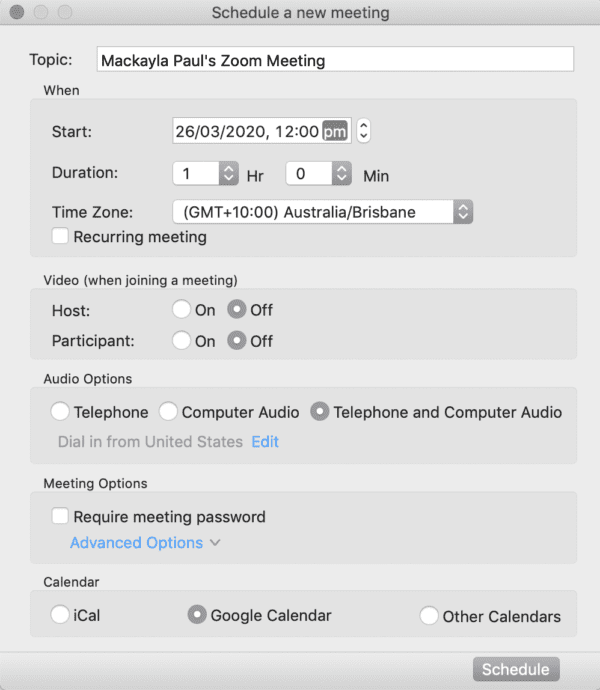
Step #4: Click ‘schedule’ and follow the prompts to schedule your meeting into your calendar tool of choice.
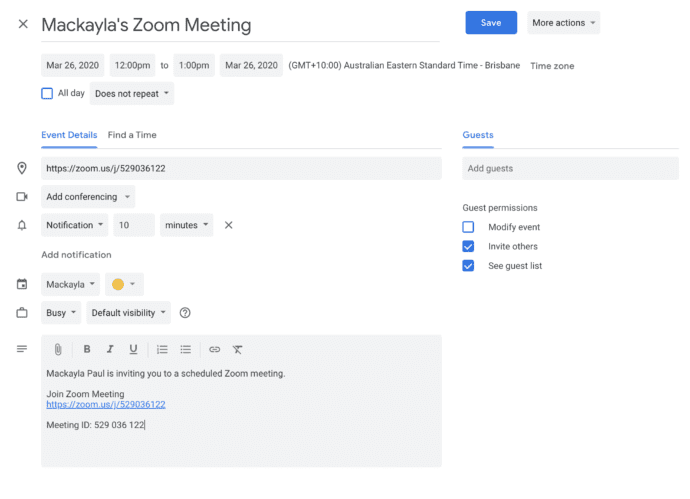
Share the Virtual Meeting Room Link
Once you’ve scheduled your meeting, make sure to have your Zoom link in as many places as possible so that your team will not miss the meeting.
Places to share the Zoom link include:
- Google calendar invites
- A dedicated meeting reminder channel on Slack
- A text 5-10 minutes prior to the meeting
It’s also worthwhile popping into Slack 15 minutes prior to the meeting to remind your team of the upcoming meeting. This will also give anyone who is running late the opportunity to let you know so they don’t hold you up.
Part Three: Virtual Meeting Set Up
Clear your background
When you’ve decided where you’ll set up your laptop for your meeting (your desk, your backyard) take a look at what is in the background. Is there anything you need to move out of sight? Tidy away anything you need to prior to the meeting.
Minimise distractions
Just like you’re getting ready to watch a movie at the cinemas ( 😭) put your phone on silent mode before your virtual meetings. You can also minimise distractions by turning your synced push notifications off on your laptop.
Prep your tech
Join your Zoom video call 5 minutes early to check your tech set up and make sure that your audio and video are working well. If you want more in-depth tips take a look at our comprehensive guide to setting up for virtual meetings and video calls. It’s a ripper of a resource.
Part Four: Virtual Meeting Follow-Up
Share a summary of the meeting
Whether you covered a lot of content or had one key message to share, send around a summary to your team. You could do this in a dedicated ‘team meeting’ Slack channel, Trello board or via email.
Clarify milestone dates and deadlines
To keep the momentum going after the virtual meeting ensure to outline and communicate clear milestones and deadlines. You could do this using your project management software (like Jira or Trello) or by creating a dedicated private channel in Slack for the project discussed.
Book in 1:1 check-ins where necessary
If you mentioned a new project, a policy change or a new idea to bring to life take the time to immediately book in 1:1 check ins with the relevant team members. To do this, follow the part one and two instructions from this article again.
Did you find this step-by-step guide to preparing for virtual meetings useful? If you did be sure to share it with a fellow leader in your organisation or through LinkedIn.